Delving into Windows Powershell
Originally posted on 2019-03-11.
During the duration of my open source releases, I found myself going back to Flashpoint and curating for fun.
Freearcade (as I mentioned in my previous post) is a site that mainly has Java applet games and those games tend to have a lot of assets.
Deciding to curate another Java applet game, I realized that it wasn’t only Wiz3 with a bunch of assets but this game as well.
Flashpoint comes with autocurator scripts (which I didn’t know at the time)but I decided to make my own using Windows PowerShell. I’ve been wanting to learn Powershell scripting after enjoying bash, and decided that as a struggling Windows developer, I should get to know the tools on this platform. So this dilemma was a good excuse.
So this is my first PowerShell script.
Issue:
Doing HTTP GET requests on multiple Flashpoint redirector 404s.
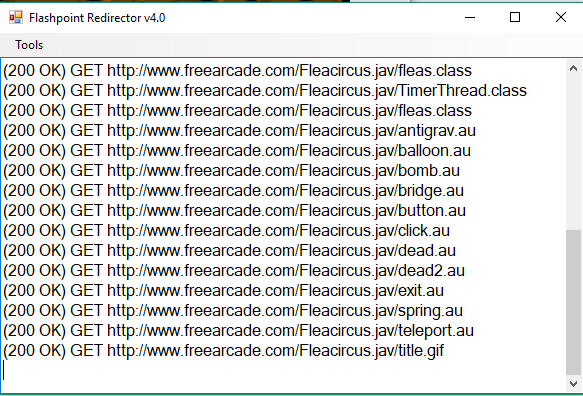
You can copy all 404 URLs by hitting Tools -> Copy All 404 Not Found URLs. It’s tedious to go to each URL and download files one by one.
Solution:
Make a PowerShell Script to automate it.
Get-Assets.ps1
<# A useful powershell script to download files off of URLs #>
# $output = whatever folder location you want the script to save the files to.
$output = "..\..\Flashpoint Core 2.3\Games\Flash\htdocs\ww2.freearcade.com\Jetslalom.jav\"
$client = new-object System.Net.WebClient
- Accept the location of where the user wants to save the assets to in
$output(This is currently manually changed in the script itself - need to do it through the UI) $clientsets the Webclient object that provides methods to send data and receive data from URLs
while($select -ne 0){
Write-Host "Select from the following options:
1. Exit script
2. Grab asset from one URL
3. Grab multiple assets from multiple URLs"
$select = Read-Host -Prompt "Enter your selection"
- The
whileline loops the prompt until the user exits the script so that you can keep grabbing multiple or single assets without restarting. Write-Hostwrites to the screen, andRead-Hostreads user input - as opposed to usingWrite-Host, you can use the-Promptinstead. But here I wanted to show all the options for the script.
switch($select){
1{
$url = Read-Host -Prompt "Enter URL (with http included)"
$file = Split-Path $url -Leaf
$client.DownloadFile($url, $output + $file)
}
- The switch statement is explanatory for the script selections
- If it’s selection 1, read user input and save it
- PowerShell doesn’t download files off of a URL location without knowing the name of the file prior. But with a script it’s impossible to anticipate what filename something will be. So
Split-Path $url -Leafsplits the URL into portions, the-Leafparameter referring to the last section of a URL (i.e http://www.example.com/src/leaf.png would grab just the leaf of the URL, leaf.png) - Then using the
WebClientobject, we can use the methodDownloadFileto download from the URL and save it to the $output path plus the leaf portion of the URL we extracted, in this case an asset file.
2{
$txt = Read-Host -Prompt "Enter location of input file with the 404 URLS (if in same directory, it's .\ syntax"
foreach($line in Get-Content $txt){
$filename = Split-Path $line -leaf
$client.DownloadFile($line, $output + $filename)
}
}
}
- For multiple URLs, we ask the user to place the copied 404s from Redirector into a txt file for easy processing. They are divided by a line break (but that doesn’t matter to PowerShell).
- The
foreachmethod loops through the file, using Get-Content cmdlet. In the MS docs, text files are “read one line at a time and returns a collection of objects, each of which represents a line of content”. So we can right awaySplit-Pathagain to get the names of the files and download each line (which is a URL).
# Line 29 is optional, it's to make sure the game is reset to run the new assets
Stop-Process -name "appletviewer" -ErrorAction SilentlyContinue
}
Stop-Processline stops the appletviewer (which is running the game), as a way to force the tester to restart the game. Redirector (and the game) does not update the fact that the assets have been downloaded dynamically. A restart is required to continue debugging.-ErrorAction SilentlyContinueAllows the command to fail without complaining if it finds that the process is not running at the moment.
Write-Host "Thanks for using my tool!"
<# TODO: Allow users to specify output location - most likely manually for now
- Maybe talk to redirector to grab 404 urls
- Dynamically add missing folders #>
Rest of the code with some TODOs.
This script I passed on to the Discord and was happy to see that some people had cloned it on Github (through the analytics). It’s optimized for Freearcade.com java applets but I hope to expand it to become better.